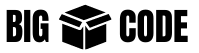So, you have created a server instance in AWS using their Amazon Linux 2 options. This OS feels like using centOS or fedora, but there are a few differences; you have to do things a little differently in some cases.
Let’s set up our LAMP environment.
Apache 2.4 (httpd) setup
To install Apache 2.4 (httpd), use the following command:
sudo yum install httpdIt should work simply, and apache is installed.
Now start the server using:
sudo systemctl start httpdTo enable Apache to start on system startup, use the following command:
sudo systemctl enable httpdIf you want to check server status, use:
sudo systemctl status httpdThe config file for apache will be in the path: /etc/httpd/conf.d/httpd.conf
Install PHP 7.2
To check the available PHP version, use the following command:
sudo yum list | grep phpWhen I checked, I got PHP5 in the list. So at this moment, if you use yum install php, then PHP 5 will be installed.
For the further installation process, we will need amazon-linux-extras. Use the following command to check if that is available or not, and check available packages.
amazon-linux-extrasIt will show a list of available packages. PHP should also be there somewhere on the list.
To check the details of the packages, use the following command:
amazon-linux-extras info php7.2Now use the following command to install PHP 7.2
sudo amazon-linux-extras install php7.2Now, if you type amazon-linux-extras, it will show that PHP 7.2 is installed and enabled.
Now, let’s check the available PHP modules:
yum list php * | grep amzn2extra-php7.2Check whatever module you need for your application and install those using the following command:
sudo yum install php-cli php-common php-devel php-pdo php-mbstring php-gdIf you want to change any configuration, then the PHP config file will be at /etc/php.ini
Now restart the apache server:
sudo service httpd restartInstall MySQL
To install MySQL 8.0, use the following commands:
sudo yum install https://dev.mysql.com/get/mysql80-community-release-el7-1.noarch.rpmThen
sudo yum install --enablerepo = mysql80-community mysql-community-serverMysql installation didn’t ask for a password as it has set a default password for you. Let’s retrieve that:
sudo cat /var/log/mysqld.log | grep "temporary password"In response to that command, you will find the temporary password. Now log in to MySQL using that password:
mysql -u root -pThen enter the password:
Or you can use the mysql_secure_installation command for setting the initial configuration:
mysql_secure_installation