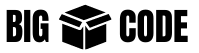Use “rm” to remove files or directories. The usage of the command is straightforward-
Note: There is no trash or bin for the file deleted from Linux terminal, so be careful when you use this command.
Remove File
$ rm bigboxfile.txtRemove Directory
Use “rm” to delete a directory and we will get an error.
$ rm new_d1
rm: cannot remove 'new_d1': Is a directoryAs a directory does not behave like a file. And we need an extra flag to delete/remove a directory.
Use “-r” option with “rm” to delete a directory.
$ rm -r new_d1Delete by Pattern
We can use patterns to denote fiels and/or directories to use with “rm” command-
# Create some files
$ touch file1.txt file2.txt file3.sh
# Check files
$ ls
file1.txt file2.txt file3.sh
# Remove files that starts with "file"
$ rm file*
# Check again and those files are gone
$ lsDelete Everything
Here is how we can delete everything from the current directory-
$ rm -r *Command Info
$ rm --help
Usage: rm [OPTION]... [FILE]...
Remove (unlink) the FILE(s).
-f, --force ignore nonexistent files and arguments, never prompt
-i prompt before every removal
-I prompt once before removing more than three files, or
when removing recursively; less intrusive than -i,
while still giving protection against most mistakes
--interactive[=WHEN] prompt according to WHEN: never, once (-I), or
always (-i); without WHEN, prompt always
--one-file-system when removing a hierarchy recursively, skip any
directory that is on a file system different from
that of the corresponding command line argument
--no-preserve-root do not treat '/' specially
--preserve-root[=all] do not remove '/' (default);
with 'all', reject any command line argument
on a separate device from its parent
-r, -R, --recursive remove directories and their contents recursively
-d, --dir remove empty directories
-v, --verbose explain what is being done
--help display this help and exit
--version output version information and exit
By default, rm does not remove directories. Use the --recursive (-r or -R)
option to remove each listed directory, too, along with all of its contents.
To remove a file whose name starts with a '-', for example '-foo',
use one of these commands:
rm -- -foo
rm ./-foo
Note that if you use rm to remove a file, it might be possible to recover
some of its contents, given sufficient expertise and/or time. For greater
assurance that the contents are truly unrecoverable, consider using shred.